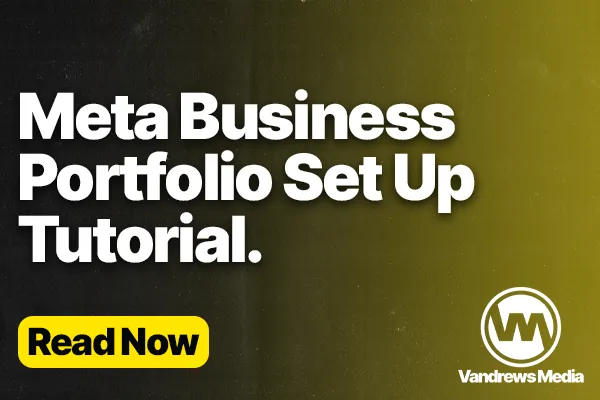
How to set up Meta Business Portfolio to Run Ads
FULL Video Walkthrough ^
If you're a local business owner and you have ever thought about running Facebook ads, and you have thought it is as simple as just pressing the boost post button. Well, think again. And in today's video, I'm going to show you exactly how to set up the back end of what you need to have in meta to be able to run ads as effectively as possible for your business.
So for those who are new here, my name is Evan Andrews and I am the owner and operator of Andrew's Media. I'm a video production company out of Houston, Texas, and we help small to medium sized business owners with their digital marketing and video marketing in today's online platforms. A big part of what I do, not only for my business, but some of the clients that I work with is running Facebook ads.
And every time that I come in contact with a new client that has never run ads before or has kind of tried to run ads before, and I get and I dissect what they've got set up and what they've been going through is their meta business manager or now called meta. Business portfolio is always in shambles. And I have to go in and I have to educate them and go in and usually fix 90% of the time some mistakes and things that they're just not doing to properly and more effectively run their ads.
So in today's video, I'm going to be going inside of the computer here and showing you guys exactly what you need in place and what you need to set up if you simply just follow the prompts that meta, Facebook, Instagram, any of them just kind of walk you through, when you first start running ads. That does technically work to some degree, but it's not the most effective way that you can actually run your ads.
So what we're going to do is we're gonna jump into the computer, and I'm going to show you exactly, step by step, everything that you need to do to actually run your ads, the most effective way that you can. Okay. So we are jumping inside of the computer here and, the, the main place that we're looking for, when we get inside of, meta here is we're looking for the back end of what is called business Facebook.
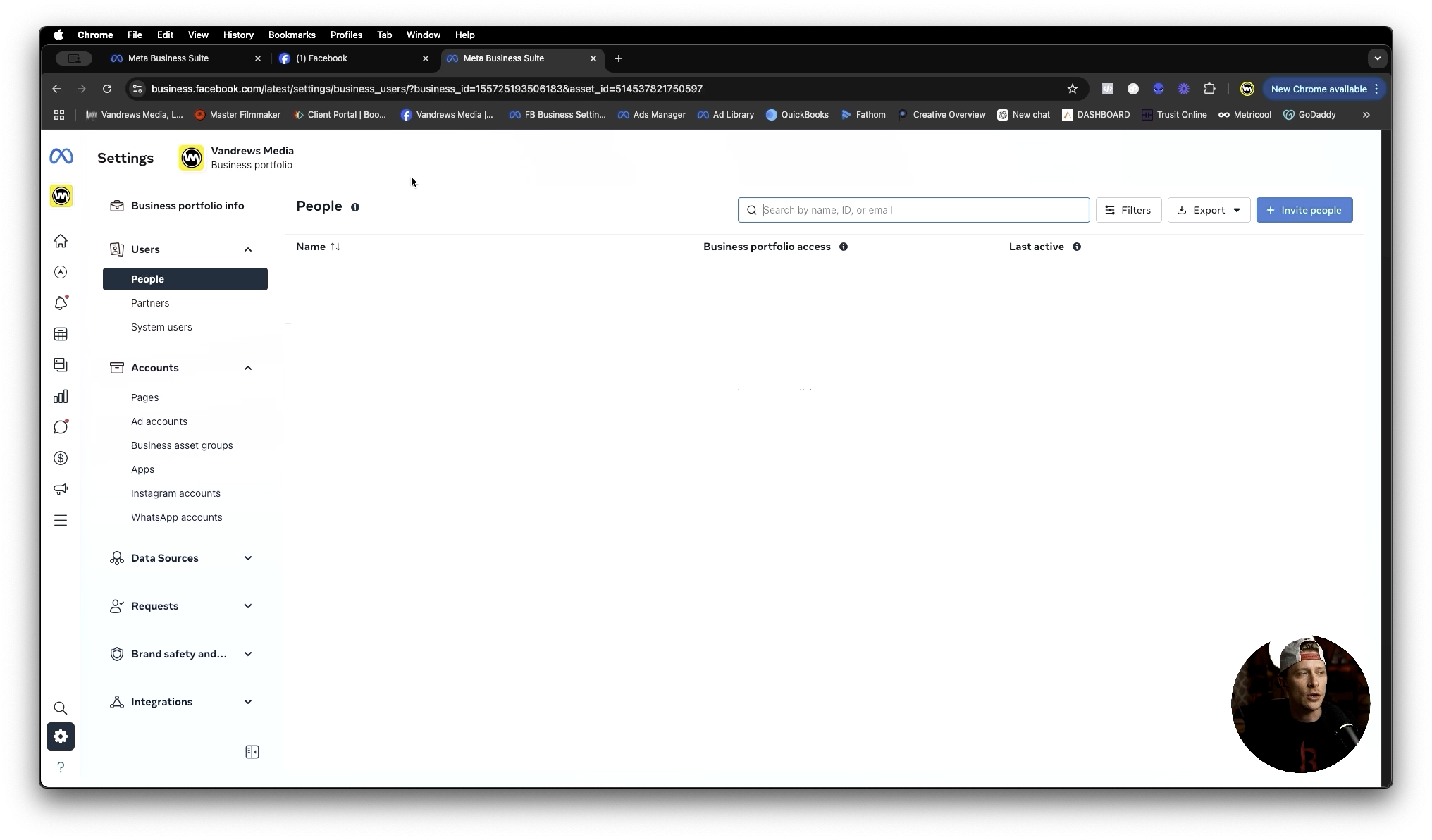
So as you can see on my screen here, I'm already in the back end of my settings. But you might be asking yourself, Evan, well, how did you get there? I don't know if I have that. What do I do? Gotcha. So this is what you actually need to do to make sure that you get your business portfolio for your business running up to optimal speed and and how it should be set up.
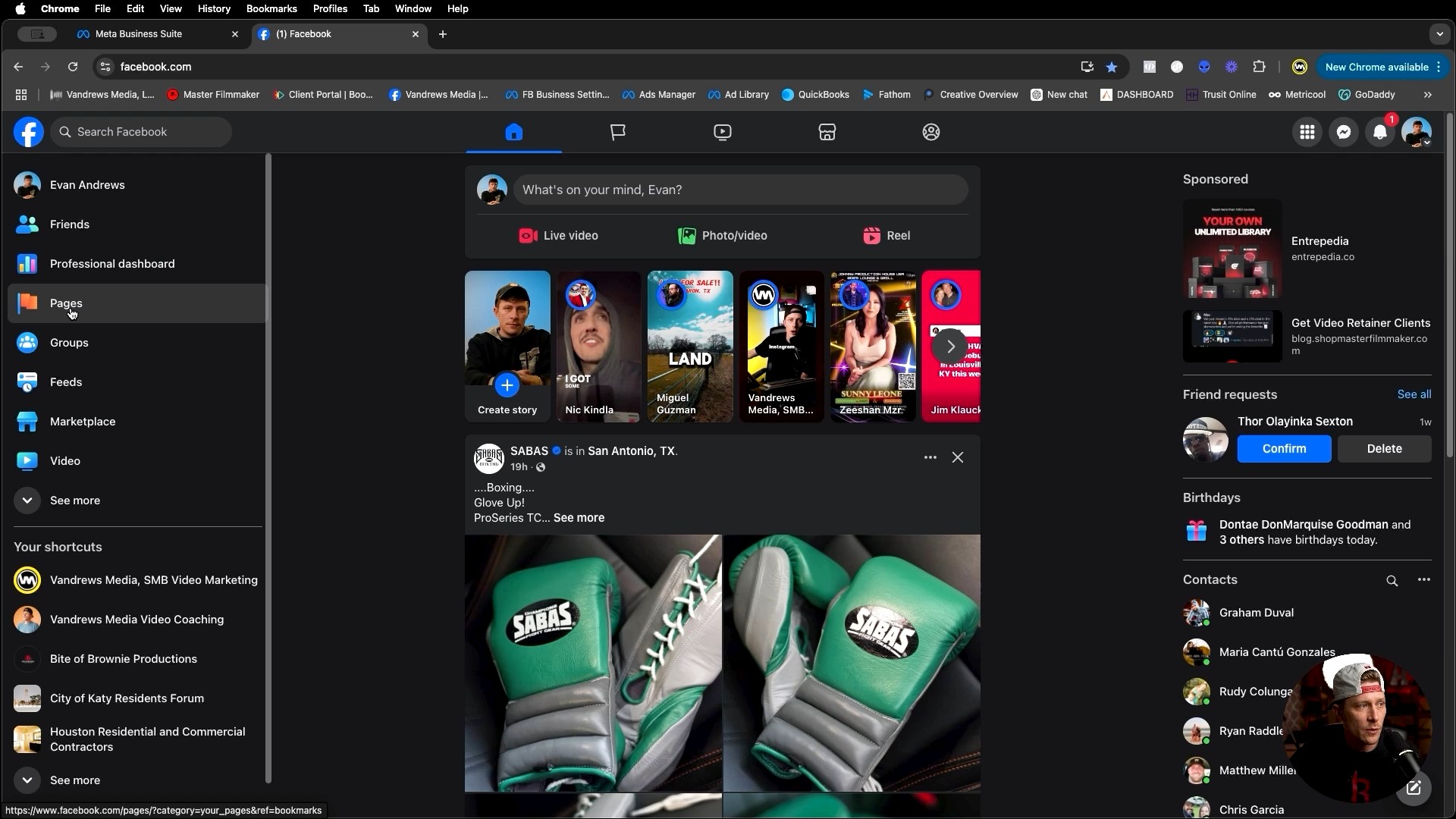
So, if we open up another tab here, the first thing that we want to check to make sure that you actually do have a business manager or a business portfolio account related to your business, is we want to make sure that we just log into facebook.com. And once you're logged in to facebook.com, what we want to do is we want to make sure that you already own the page to your to your business.
So we want to go to pages and then we want to go and look at the list of pages that we have listed here. If you find your page listed then you know that you own it or you have access to it already 99% of the time, you should be the one who created this page inside of your personal Facebook account.
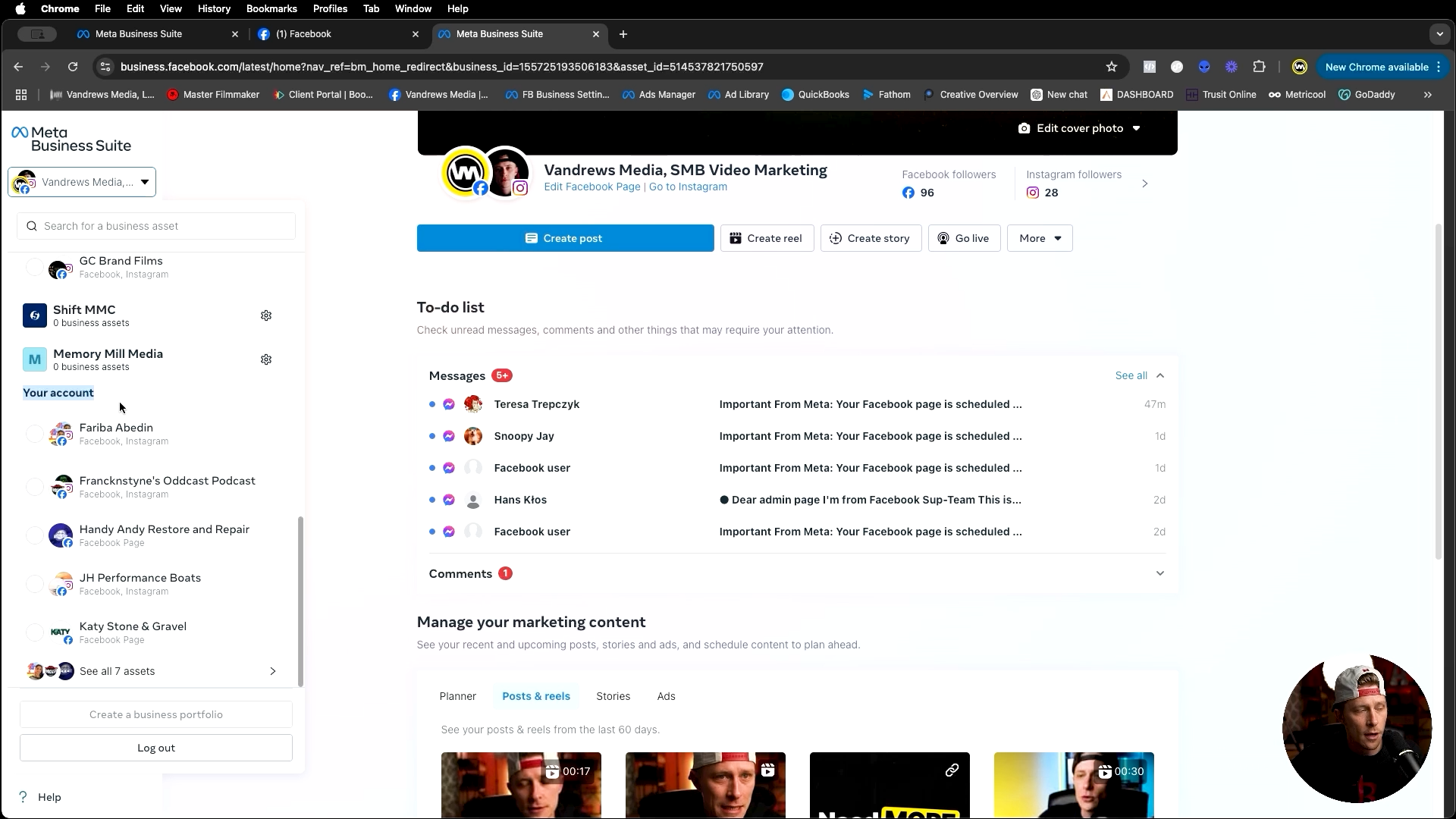
If you had somebody else do it for you, then you can maybe run into some little hiccups here when we get further along in this video. So first thing we want to do is make sure we just have a Facebook page made. Once we know that that is done, the next thing we do is we open up another tab and we go to the link business.facebook.com.
So if you have never gone to the back end of business dot facebook.com before, you may not see a screen that looks like this. You may be prompted with somewhat of a login screen. You may get prompted with a screen that does look eerily similar, similar to this, but there's a couple of things that we want to check when we get back here to make sure that we're in the right place to start.
So the first thing we want to do is we want to hit this, toggle down, switch this dropdown menu in the top left area. And we want to notice, a couple of things. So we see right from the top I have this thing that says business portfolios. And then if I scroll down a little bit, you may not have to scroll as much as me.
But then we have another area that says your account. Okay. So your account is you as, a single person just at facebook.com. So going back to here, this is everything that my account has access to, right? This here is everything my account has access to. Now, if you don't see up top something that says business portfolios or anything like that, and that means you don't have a business portfolio or business manager account set up yet, the easiest way to get one started is down here at the bottom it says create business portfolio.
You would click that. I cannot because I have reached my maximum capacity for business portfolios. I don't really understand why I have some old ones that it won't let me delete. So I'm just rolling with it and I'm living in it. But, you would click this business portfolio, option and create the business portfolio account. Just follow the prompts and create the account.
Now if you do see an account located under here that says Business portfolio, and it is maybe the name of your business, that means you probably have tried your hand at running ads before. You've set up some back end things, just maybe following the prompts that Matt has given you and you've likely set up some sort of account on your end, and that's fine.
We can work and operate out of those. And I'm going to show you in the rest of this video what that account should look like in the main assets that you actually want to have in there. So let's say, for example, you do see one or you've created one. The next thing that you want to do is you want to hit this little gear icon right here.
And this is going to take you to the back end of what's called your business settings. So this is where you should, effectively live and die by all of the assets that you have associated with your business. Depending on what it is you do, you may have access to other people's assets. And if you have access to other people's assets, that would also be done through this.
Again, if you're like a marketer or somebody like that, you're going to want to live out of this back in here. You're not going to want to live out of the front end over here. This is not where you want to live out of. So, I'm going to now go through everything that you're actually going to need set up and what things should look like and how to do certain things as we go through here.
So, the first thing that we always want to check is the is the first, section here of users. So the first thing is people. So who are the people that are associated with this account? Okay. So that's the number one thing. You probably just see yourself in here. If there's other people that you want to invite to be able to use this business manager, you can simply hit the invite people button and then add in the emails and assign certain accesses that way.
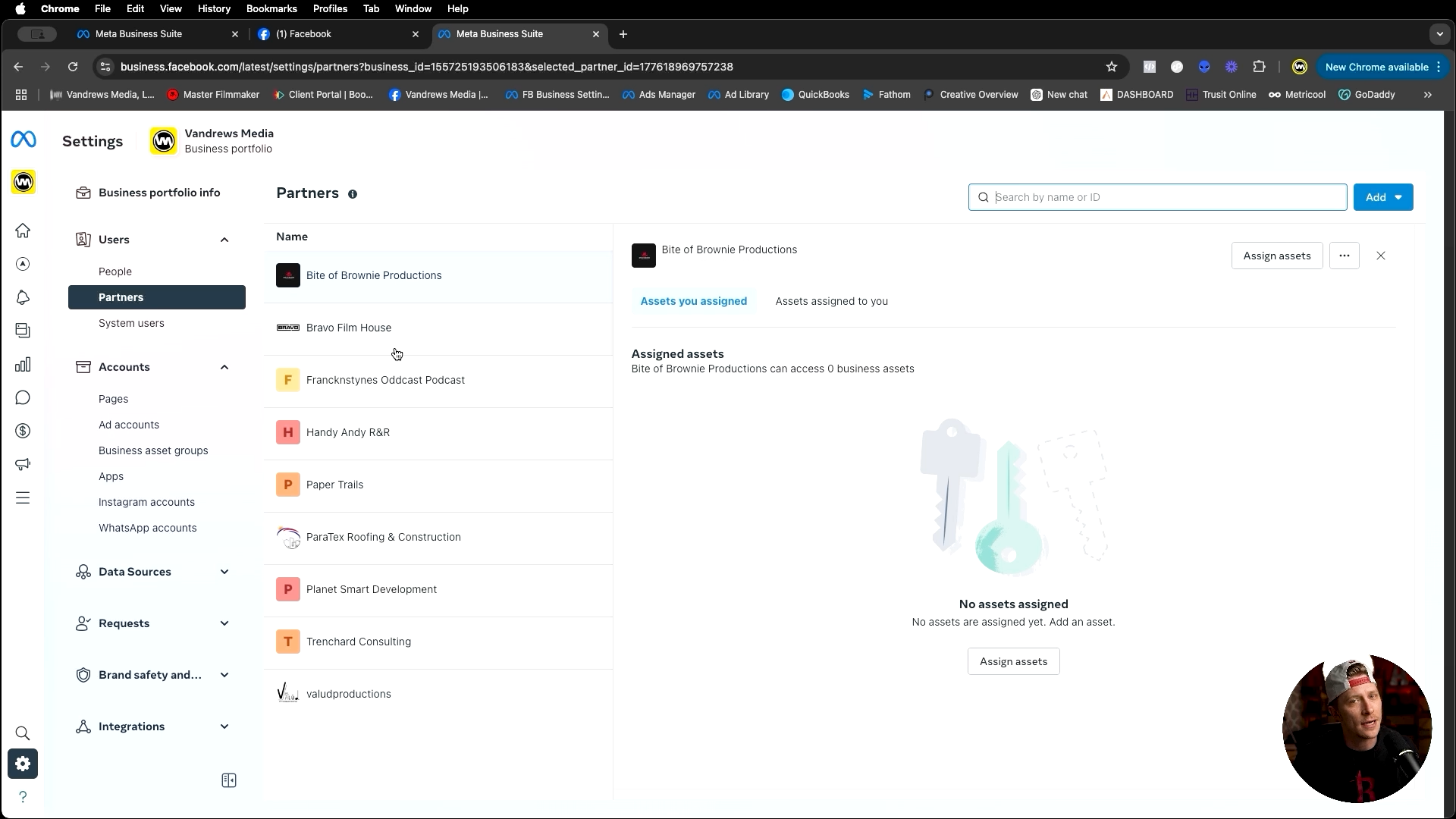
That's one way to do it. The next way, if you are maybe working with other businesses, partnering again, depending on what you're doing in your marketing agency, whatever you might be, you're going to have a partners tab and then a partners tab is going to allow you to see what connections you basically have in the back end here.
I would highly recommend that if you are somebody that uses Facebook assets on behalf of other people, that you get through the partner connection, it's the the safest way for both parties to interact on meta and use assets that are assigned to them. So that would be the highly recommended way that I would go about doing that. I can make a whole nother video on exactly how you go through the partner integration.
It's very simple to set up. But you guys should let me know in the comments down below if that's something that you want to see. So, the next thing that we're going to look at is accounts. So we have things like pages, add accounts, apps, Instagram accounts, WhatsApp accounts, different things like that. So the first one is pages.
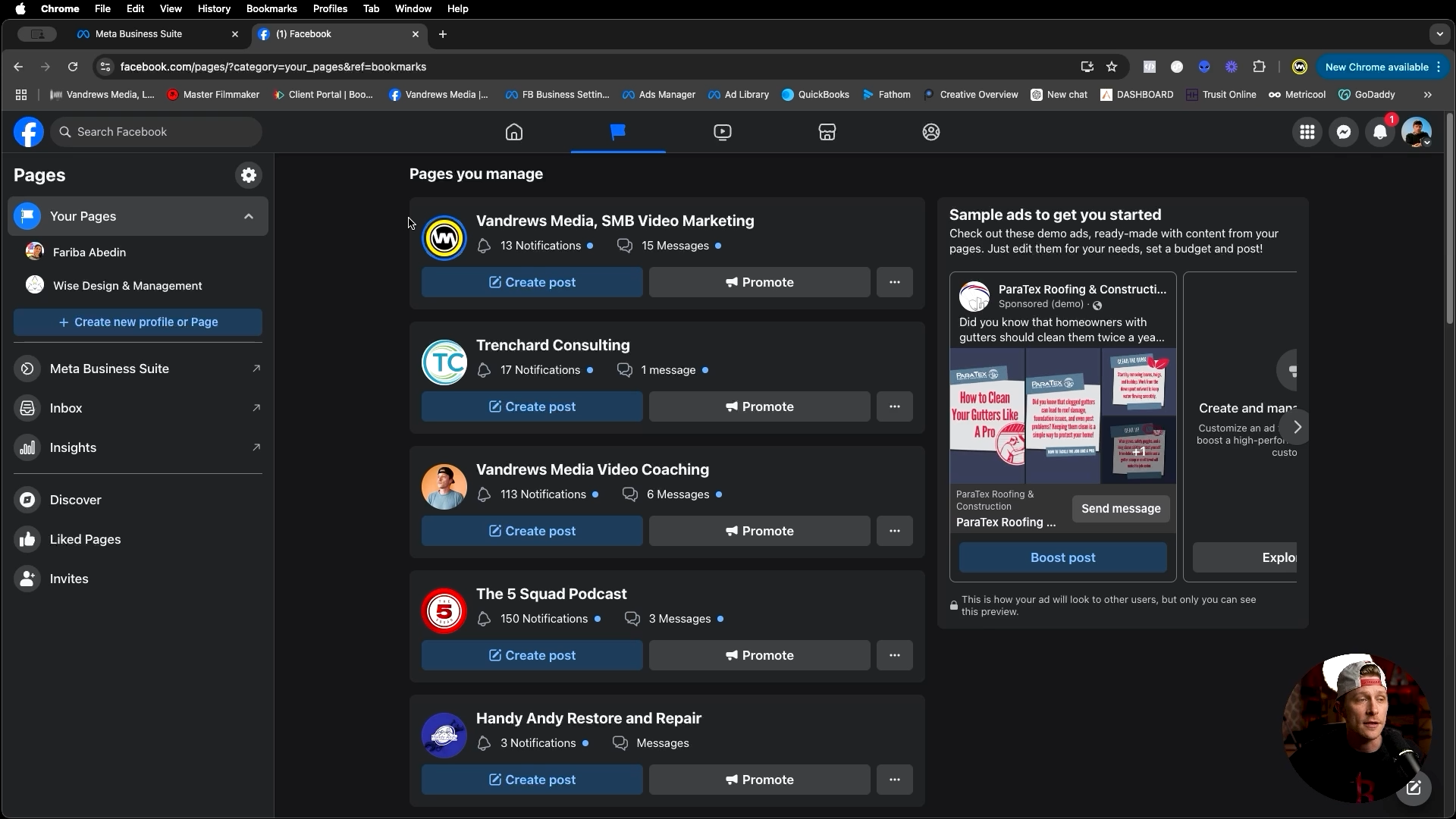
Now I, as you can see, have a ton of pages in here that I have access to and everything. But let's say you get in here and you don't see any pages you have, you own a page. We talked about that at the beginning. Right. I made this page, Evan, what do I do? How do I get it in my business manager account?
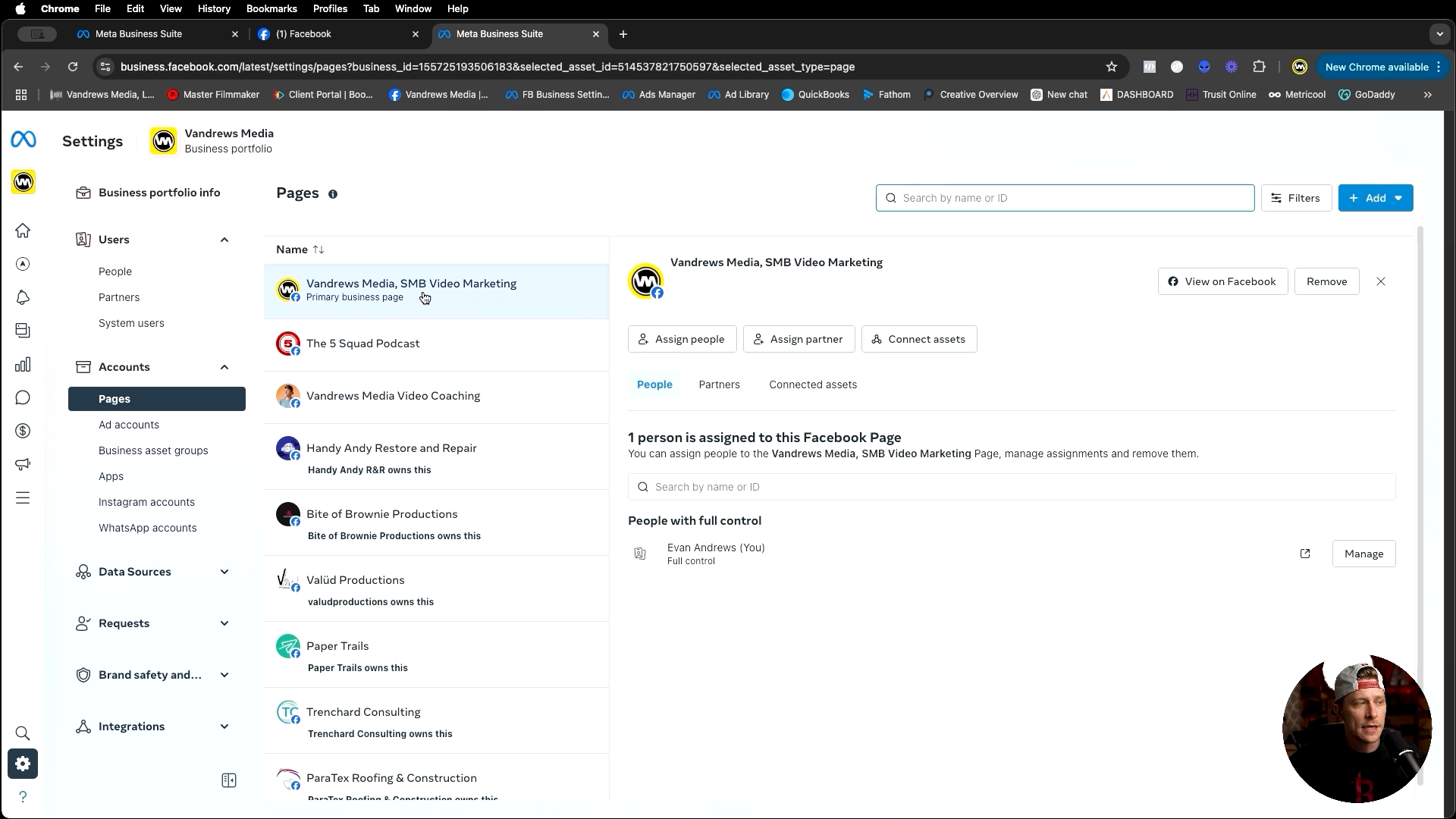
Well, I'm gonna show you how to do that right now. So in the top, right here, we're going to go and hit the drop down. You in this case would hit add existing Facebook page. Then we would start typing in the Facebook page. I already own this in my account, and I have a couple of other pages that are linked to me, but, you would click the applicable thing.
It's saying I already own it. But yeah, you would just hit confirm next follow the prompts review add people do all just follow the prompts and then it will be added. Right. And once you go through Bing bang, boom, there it is. It's inside your account. Now, one thing with any asset that you do put inside of your business manager, whether it is a page, an ad account, an Instagram account, anything like that.
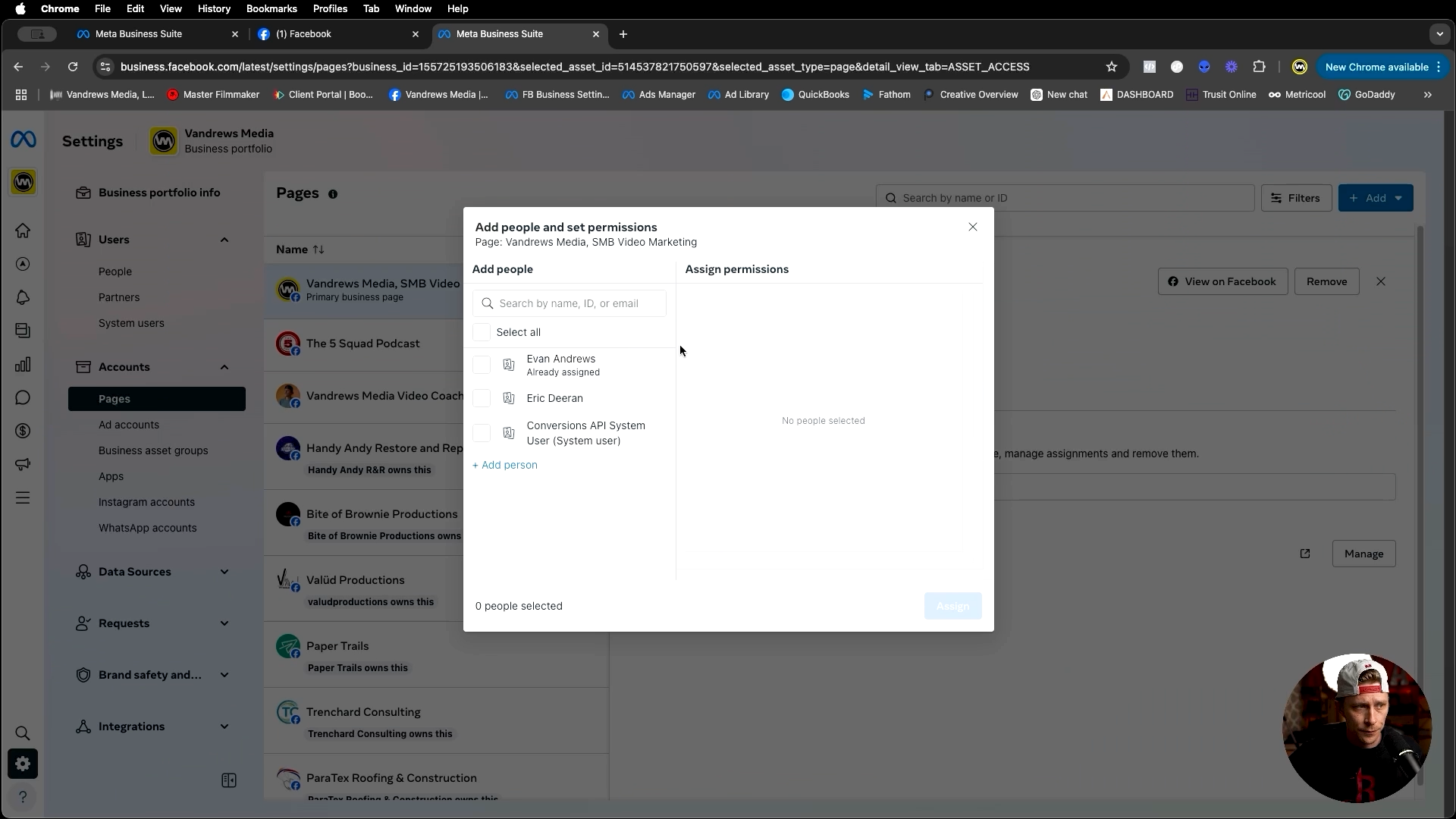
You can see there's three areas here. We have people, partners and connected assets. So people is one. You always want to have a person there that has full control and likely it's you okay. So if you ever need to assign access to individual people through this, you will come down to people. And then we would go to, assign people.
And then this would be able for us to pick through people that are inside of the business manager. So again, going back at all the people in that you might feel like you need in, in the future, and then you can put in the applicable people per, whatever asset is that we are assigning out. So that's one thing you always want to have at least one person, and likely it should be you as the business owner.
The next thing that we have is we have connected assets. So pages, for example, can be connected to things like Instagram accounts. Okay. So connected assets are, something else that might be applicable given the, the particular scenario. But for instance here an Instagram account would be connected to this Facebook page. And to do that you can connect assets through you like by clicking this Connect Assets button.
Click other business assets here. And I don't have any that are able to be connected to it because I already have it connected to it. But if you had an available Instagram account in here already, you could click that and then hit add. So that's how we kind of get things to talk to each other. And that also make a little bit more sense when I walk through a little bit more here in just a moment.
So that's how you add a page. And now other things that you'll need for running ads is an ad account. Right. So I already have an ad account in here, but let's this is how you make a new ad account. So pretty much with any asset, this is how you're going to go about doing this. But you hit the add button in the top right now, if it's a brand new ad account, you would create a new ad account, follow the prompts, set it up, and you'd be good to go there.
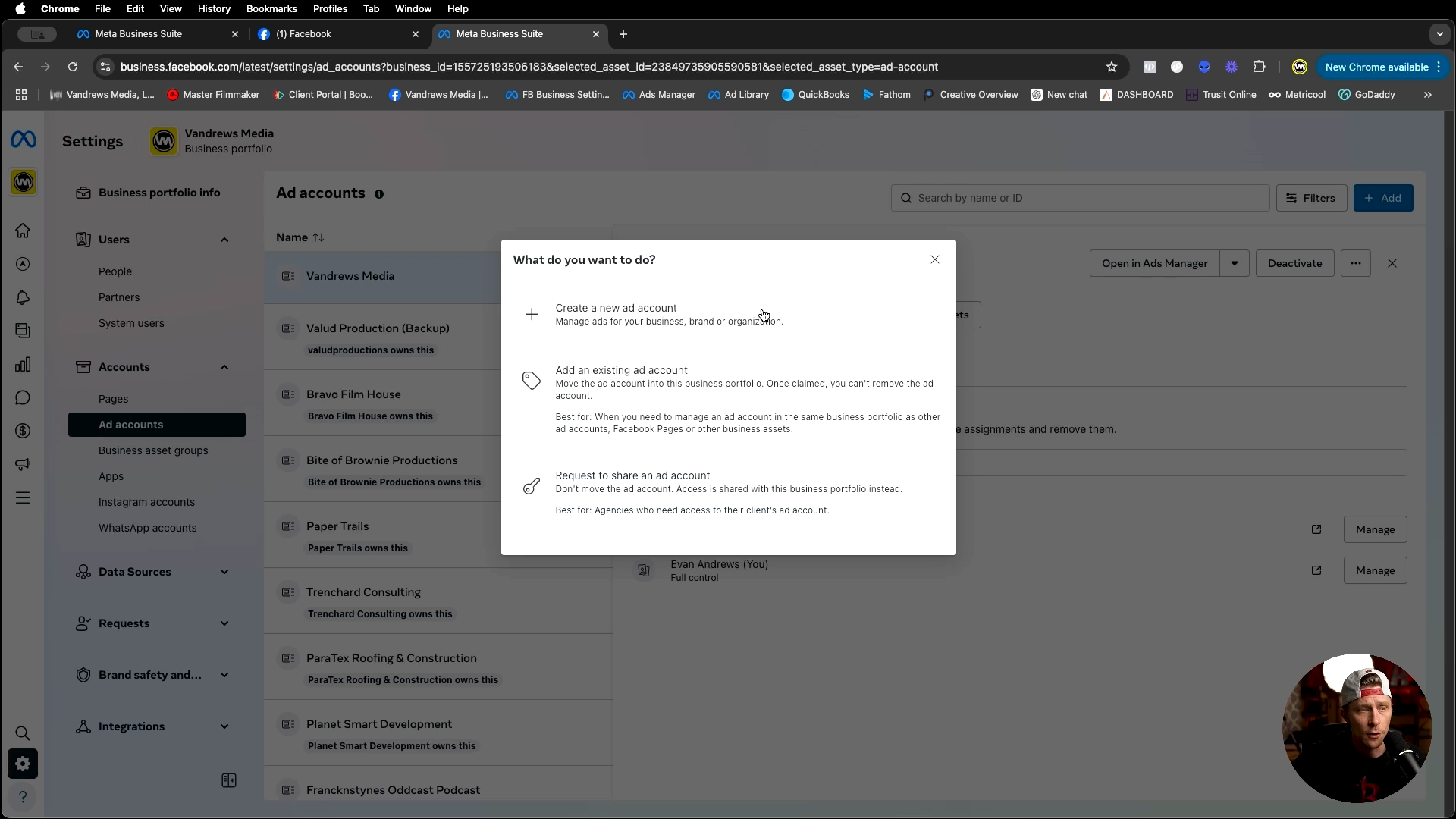
You can add an existing ad account. You can move an ad account into this business portfolio and claim them. And once they're claimed, it can't be removed by the ad account. So, that's just something that you need to keep in mind. And then you can also request to share an ad account at the same time. But nine times out of ten, you should likely be creating a new ad account if you're relatively new, first time advertiser, something like that.
But just clicking through here, following the prompts, clicking next, and putting everything in. The major thing here on account is make sure you get your timezone correct. If you get your timezone incorrect and you plan on scheduling out or starting at a later date, some ads, it will mess up the timing and you'll have to do the math later.
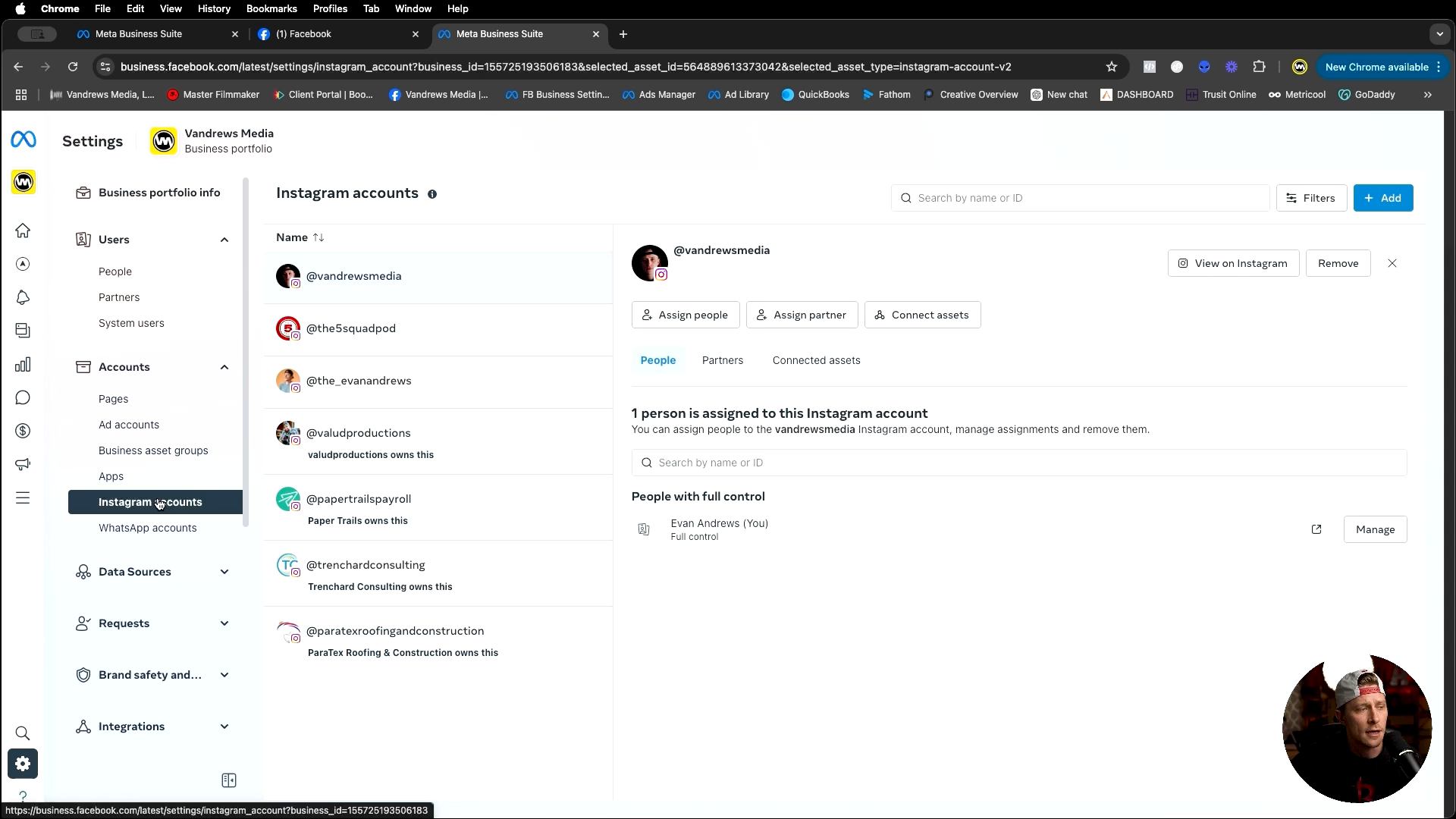
And it's not very fun. So, the next thing that I highly recommend is that you have your Instagram account in here. Instagram accounts are relatively easy to, add and assign and everything. We would go to Instagram account, we would go to ad, and then we will hit this, agree to terms and everything. And we would add an Instagram account.
Now it's going to prompt us to log in. Where do we need to log in. We would just put in the login information that we have for our Instagram account, follow the prompts on the screen, and then we would be good to go from there. But that is what we would do to be able to get our Instagram in here.
And then from there we can connect it to things like our Facebook page. We can also connect it to our ad account, which we likely should, so that our ad account can talk to our Instagram and it knows where we are trying to run ads out of. So, that's another thing that I would highly recommend that you have set up in there.
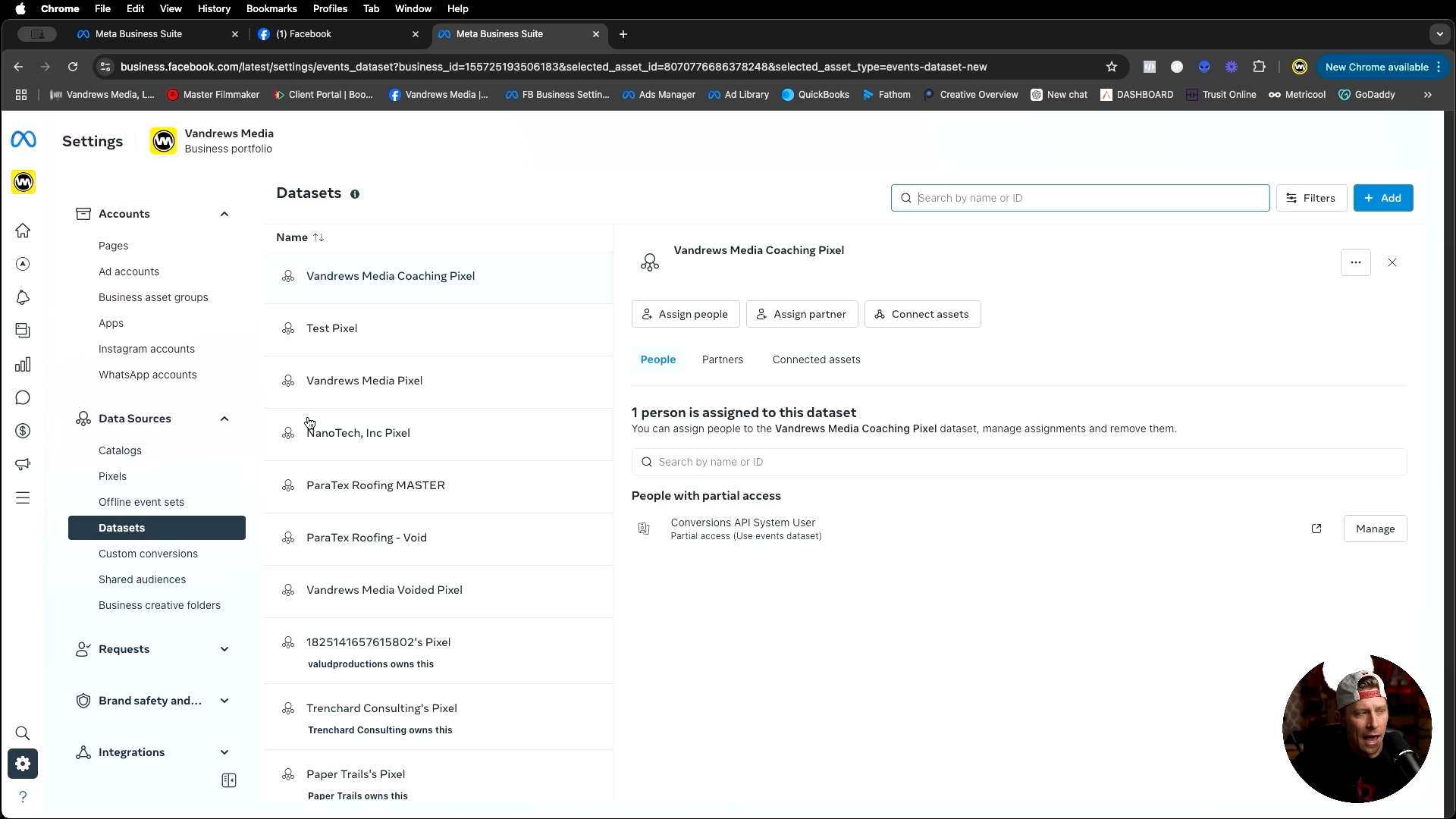
Now, the next thing, we're going to get into a few more of an advanced bits here. And this is some of these are going to be different per situation, per what tools you're using for your business, so on and so forth. But the next thing is going to be our data sources area. So, you may have heard of the term pixel before.
This is a bit of tracking code that helps our ad accounts learn from who is, taking certain actions within our ads, and it allows the algorithm to find more people that look like those people. They no longer are utilizing the pixels section here. This will likely be removed sometime in the near future. Everything is now under what is called a data set.
So if we go to the data set tab and we go into here just like everything else, if we need to add or create a new asset, we just hit the blue add button in the top right. From here we would, type in, you know, your company name and then data set or pixel. I'll always refer to it as a pixel.
I will likely never refer to it as a data set. So if you hear me say pixel, I'm talking about data sets. But you would just type that in, give it a name. I would not test drive the conversions API gateway. This is like a new thing that they're doing for, tracking abilities in the back end.
With a little bit of research based on whatever tool that you're using for your business, you should find the easier way to do a conversions API connection. In the back. And I would not pay for what they're trying to, kind of upsell people into. Now they are trying to do this in an effort to make it a lot easier for those that don't know how to do this stuff, but you don't necessarily need it done.
But I would uncheck that, and then I would hit create, and then you would have a new data set inside of your, inside of your business manager. Now, there is a whole nother realm when it comes to connecting that data set to whatever backend assets that you're using for your business. To be able to do all this tracking.
It's not simply saying that just because you have a data set that the data set is tracking, you do have to connect that data set to, things like your CRM, your website, whatever it might be. And that's a completely different story, because that situation is different for everybody based on the tools that you're using. For example, my business, I use the CRM go high level and, it is relatively easy to get the conversions API and everything set up there.
I'll probably make a video in the future. For those that are out there that are using go high level or interested in using go high level, we can talk about that and I can show you exactly what that might look like, for your business, but, that is getting a data set into your business portfolio account.
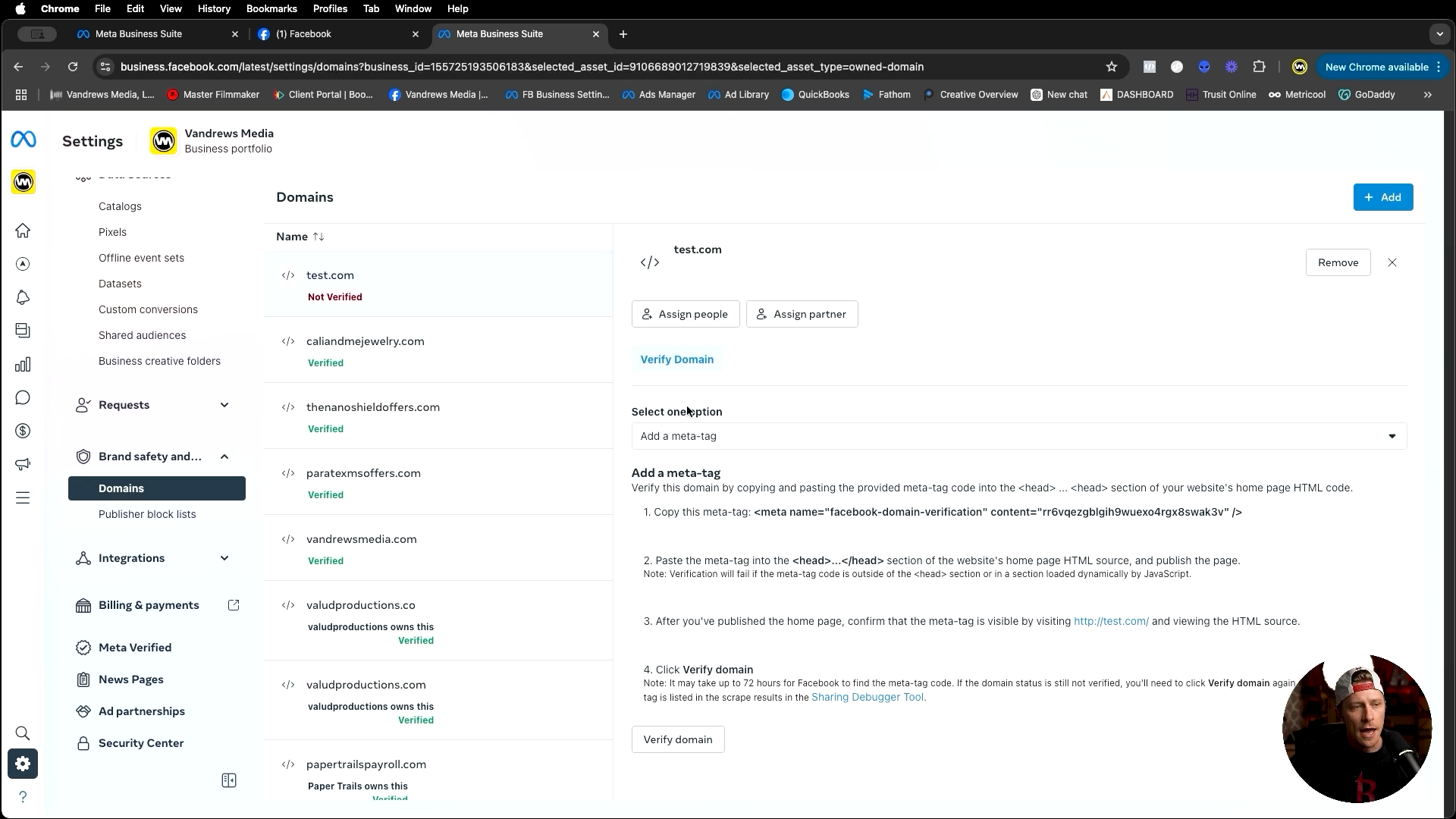
The next thing that you are going to want to do is you are going to want to verify your domain. So the register, the registered domain that you have for your business is something that you are going to want to make sure that you let meta know that, hey, I own this. I'm a trusted individual. You verified this thing.
I'm not sending people to any sketchy links. I want to verify my domain. So how do we do that? Well, I have a dummy test, deal in here, but just like everything else, we would go to our domain. You would go to create new domain. Just type in your domain. You don't need you don't need any of that.
Just your domain. Dot seo si, com, whatever it might be, you just enter in your domain there and hit add. It will show up in here. And then what you need to do, is you need to go and add in, it gives you three options of, of verifying your domain. So you have add a meta tag, upload an HTML file to your root directory, or we have the, the bottom one, which is the one that I recommend because it's the easiest one in my opinion, is update the DNS text record to your domain registrar.
So if you have like a domain that is paid for through GoDaddy or Squarespace or really any any domain provider, it does not really matter. It is very easy to go and set up again. I can't give you a specific way to do that because, not everybody here that is watching this video is going to be doing it the same way.
But if you do want to know how to do it for GoDaddy, just leave me a comment down below in this video and I'll make a video on exactly how to do it, along with any other kind of record. Adding that you need to do it is relatively easy and relatively simple, but the first thing we want to do is we want to choose that option for DNS record, and then basically just follow these prompts.
So you want to go back to your domain registrar. You want to copy this bit of code right here starting with Facebook domain and all the way through here you would copy this just like so you would go into the back end of your DNS registrar and you would look for the DNS management tool area. And then you would add a new txt record.
You would put probably something like a At symbol or leave it blank in the host field. In the value field you would paste that value here that we just copied. You would save that record. You would refresh your screen, come back over here and then hit verify domain. And then once you do that, maybe 1 or 2 times, you should get the green verified option right here.
And then your domain is good to go. So that is how we verify our domain. The next bit that I would highly recommend that you look at is under the integrations area under Lead Access. So again this is going to be another scenario where it's going to be different for everybody that is here. But if we go to our, our page, that we have set up like our Facebook page, we want to go to this area again, people, we want to make sure that somebody is on there that has lead access.
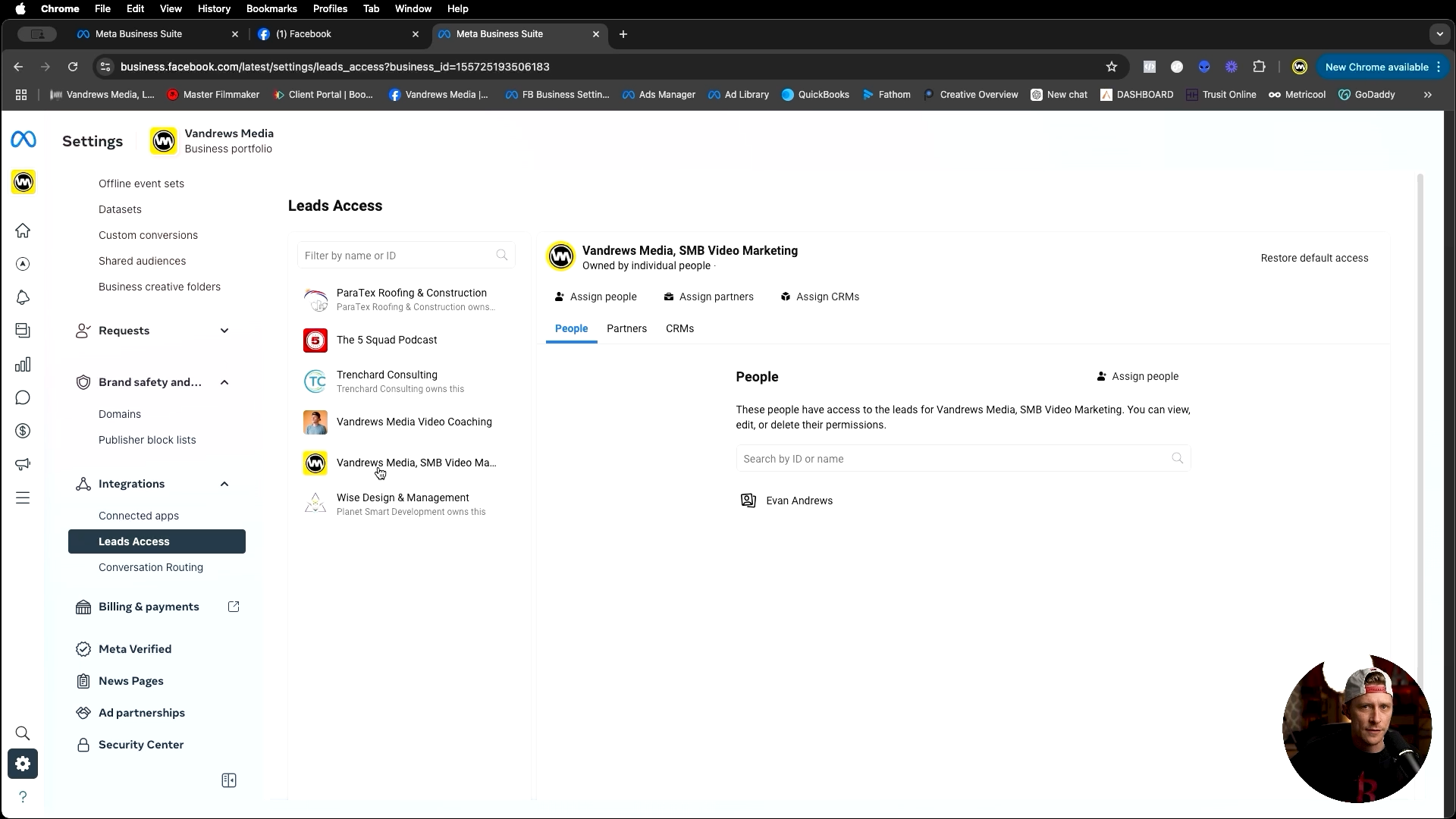
But if you're using something like a CRM that might be talking to your ad account to, you know, if you're doing lead generation, for example, and you have leads coming in through like a Facebook lead form, a TikTok lead form and Instagram, whatever it is. Right. We want our CRM to be able to talk to it as well and pull in all of that data.
So we want to go to, CRM and then we want to go to assign CRM. And then assuming that you've got it integrated already, you would see a, an option here and you would select that option and assign it. I've already got mine in. So, mine for example again got high levels. Lead connector tool. That is how that works for me.
Now, at the bare minimum, you do want at least one person on there, because if anything, if you're running like a Facebook lead form, for example, you could go right on to the ads manager. And whoever is assigned with lead access will be able to be the one who downloads the CSV file of those leads. So you're going to want to make sure that at least you or somebody that you trust or somebody is there so that they can actually get the leads downloaded if you're not using something like a CRM.
Okay. So, lead access is something that you want, know that you want to do, payments and billing. I'm not going to really go over that because it's pretty self-explanatory, but you want to click this option and then just follow the prompts to adding a credit card on file so that you can actually pay for the ads that you're going to run.
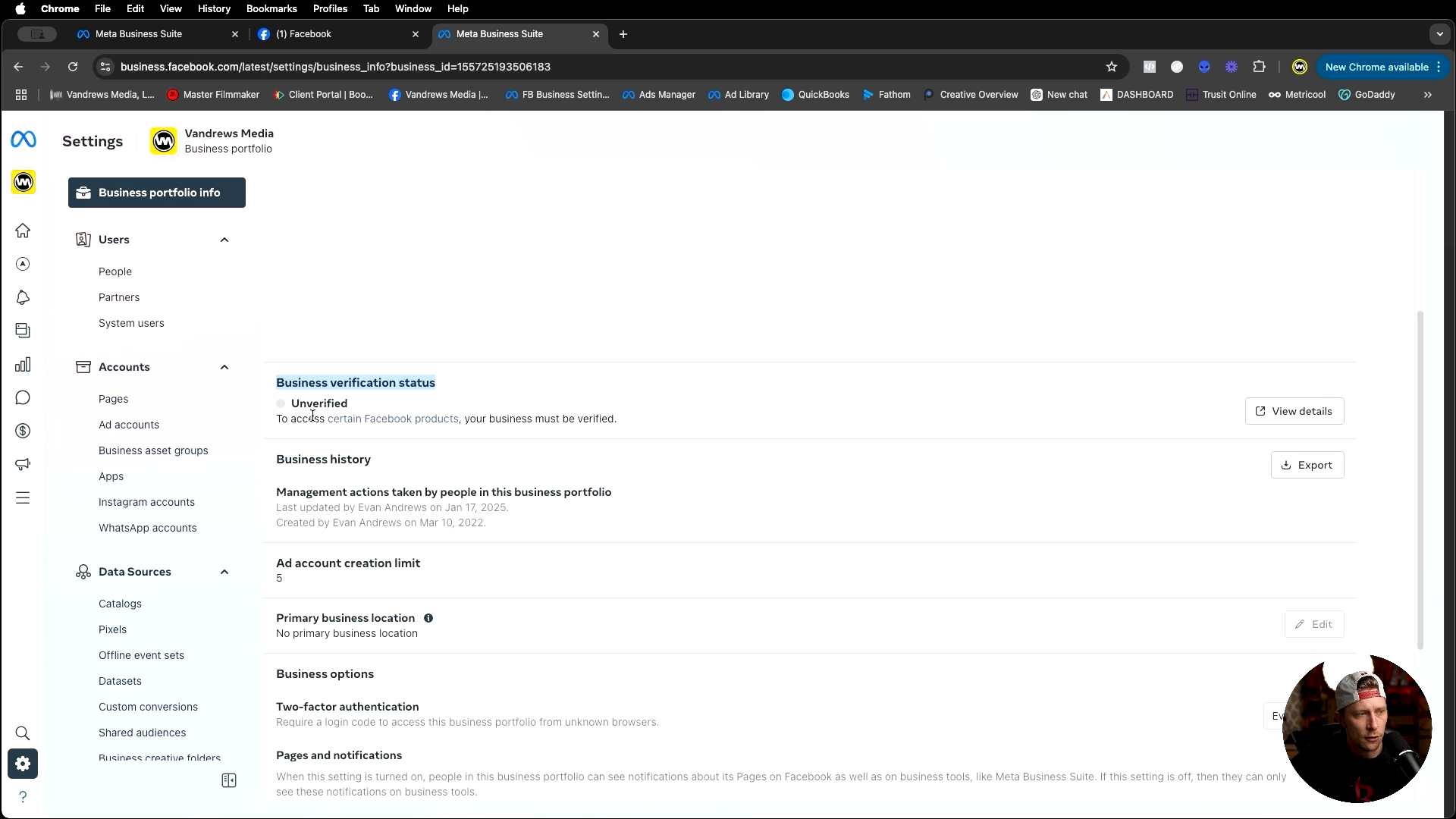
So, that is the root of everything that you need to do. The final thing that I do recommend everybody do is come back all the way to the top hit business portfolio info. And then through here, there's going to be a top section that says business details. You're going to want to fill that out all the way.
Don't worry about your business saying verification status. If you're not using things like a Facebook shop or online store or something like that, you probably aren't going to need to be verified for those particular uses. But it's, it's subjective to, a case by case basis on what it is that you're doing, through your ads and what you're doing on meta.
But I would say 90% of the time most people aren't going to need to be verified, here, like this, because of what you're probably doing on meta. Then you want to come down, another one that I suggest is under the business options here under two factor authentication. You're going to want to change this to everyone.
It's probably on no. One by default. But for layers of protection for yourself, if you start getting more and more people into your business manager, different things like that, you want to make sure that the people that are getting access to it are two. Factor it in so that we don't have issues. You know, down the road where, you know, maybe somebody does something malicious or something like, we can we can know who is in here and know who's doing what.
So, that is, the next one. And then at the very end, at the bottom under my info, if you're setting this up for the first time, there's likely under the email section, like a verification button that it wants you to verify yourself, to make sure that your business manager is, is a legitimate and, and you're the actual person using it.
So that pretty much covers it. The last and final thing that you can do, again, like I said at the beginning, if, if maybe you had kind of, a business portfolio created, but you didn't really remember creating one and it kind of created it for you, maybe when you were following some steps on everything, let's say that you don't like the name or whatever that it picked for the business portfolio.
You can come here to edit and you can change that name. You can change the profile picture if you're just getting like, you know, like a standard letter and a color or whatever, you can change your picture there. And then the last thing that you should do is you should select a primary page here. I already have mine selected.
So it's not going to show you exactly in this example. But you will want to select a primary page. The reason is, is that if you are somebody that is like a marketing agency or you're working with other people or anything of that sort, you're not allowed to request access to using people's things unless you have a primary page selected.
So that is a super pro tip there. Took took me the the longest to figure out why it wouldn't let me get access to people's things until I realized that. So make sure that you do that. But that, in pretty much A to Z is everything that I would recommend for, relative newbies that are setting up their Facebook ads for the first time, or trying to get more acquainted with Facebook ads.
Those are the things that I would suggest that you have set up for yourself and your business. And that's going to be a very basic ground level to where now you can build upon that and your back end of meta should run pretty smooth going forward from there. So that is going to do it for this video today.
If you are somebody who is in the Houston, Texas area and you are a small to medium sized business owner and really just haven't figured out maybe Facebook ads, video content, anything like that, then make sure that you subscribe to this channel, check out all of the content that I, that I have, thus far to this point.
And if you want to reach out to me down in the description is a link back to my Instagram and you can DM me the word go over there on Instagram and I will chat 1 to 1 with you on maybe a way that I can get you guys a customized game plan on how to have better digital marketing here in 2025.
So until next time, I'll see you guys later.
